Here is my list of 30 chosen Eclipse IDE keyboard shortcuts for Java developers. It's useful for both core Java developers and Java web application development using Eclipse IDE for web development.
1) Ctrl + Shift + T for finding class even from jar
This keyboard shortcut in Eclipse is my most used and favorite shortcut. While working with a high-speed trading system has a complex code, I often need to find classes with the just blink of the eye. This eclipse keyboard shortcut is made just for that. No matter whether you have class in your application or inside any JAR, this shortcut will find it.
2) Ctrl + Shift + R for finding any resource (file), including config XML files
This is similar to above Eclipse shortcut with the only difference being that it can find out not only Java files but any files including XML, configs, and many others. However, this eclipse shortcut only finds files from your workspace and doesn’t dig at the JAR level.
3) Ctrl + 1 for quick fix
This is another beautiful Eclipse shortcut that can fix up an error in Eclipse. Whether it’s missing declaration, missing semi-colon, or any import related error, this eclipse shortcut will help you to quickly sort that out.
4) Ctrl + Shift + o for organize imports
This is another Eclipse keyboard shortcut for fixing missing imports. This is particularly helpful if you copy some code from another file and import all dependencies. You can see the Beginners Eclipse Java IDE Training Course to learn more about code formatting shortcuts in Eclipse.
Eclipse Shortcut for Quick Navigation
In this section, we will see some Eclipse keyboard shortcuts that help us to quickly navigate within the file and between the file while reading and writing code in Eclipse.
7) Ctrl + o for quick outline going quickly to a method
9) Alt + right and Alt + left for going back and forth while editing
12) Alt + Shift + W to show a
classin package explorer
13) Ctrl + Shift + Up and down for navigating from member to member (variables and methods)
15) Ctrl + k and Ctrl + Shift +K for find next/previous
16) Go to a type declaration: F3, this Eclipse shortcut is very useful to see function definition very quickly.
Apart from these keyboard shortcuts, learning how to debug Java programs in Eclipse is also a skill. There are so many debugging tools and features available in Eclipse, which many Java programmer don't know about, e.g. conditional debugging, hit count, and remote debugging.
If you really want to become a good Java developer, I suggest you improve your debugging skills. If you need some help, Eclipse Debugging Techniques And Tricks is the best place to start with.
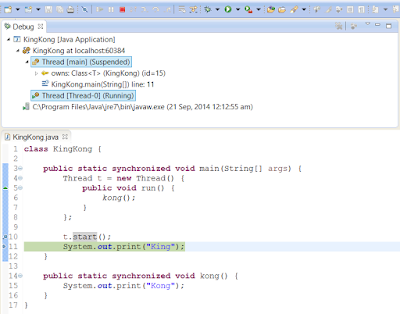
Eclipse Shortcut for Editing Code
These Eclipse shortcuts are very helpful for editing code in Eclipse:
5) Ctrl + / for commenting, uncommenting lines and blocks
6) Ctrl + Shift + / for commenting, uncommenting lines with block comment, see here for example.
8) Selecting class and pressing F4 to see its Type hierarchy
10) Ctrl + F4 or Ctrl + w for closing current file
11) Ctrl+Shirt+W for closing all files.
14) Ctrl + l go to line
16) Select text and press Ctrl + Shift + F for formatting.
17) Ctrl + F for find, find/replace
18) Ctrl + D to delete a line
19) Ctrl + Q for going to last edited place
You can see this free course on Udemy called Eclipse IDE for Beginners: Increase Your Java Productivity to find live examples for most of these shortcuts.

Miscellaneous Eclipse Shortcuts
These are different Eclipse keyboard shortcuts that don't fit on any category, but they can be quite helpful while working in Eclipse.
20) Ctrl + T for toggling between supertype and subtype
21) Go to other open editors: Ctrl + E.
22) Move to one problem (i.e.: error, warning) to the next (or previous) in a file: Ctrl +. For next, and Ctrl +, for the previous problem
23) Hop back and forth through the files you have visited: Alt + ← and Alt + →, respectively
25) CTRL+Shift+G, which searches the workspace for references to the selected method or variable
26) Ctrl+Shift+L to view the listing for all Eclipse keyboard shortcuts
27) Alt + Shift + j to add Javadoc at any place in Java source file
28) CTRL+SHIFT+P to find closing brace. Place the cursor at the opening brace and use this.
29) Alt+Shift+X, Q to run Ant build file using keyboard shortcuts in Eclipse
30) Ctrl + Shift +F for autoformatting
Remember, we are technical people. If we are not learning, we are going backwards.
And, here is the nice image to remember these useful Eclipse shortcuts for Java programmers:
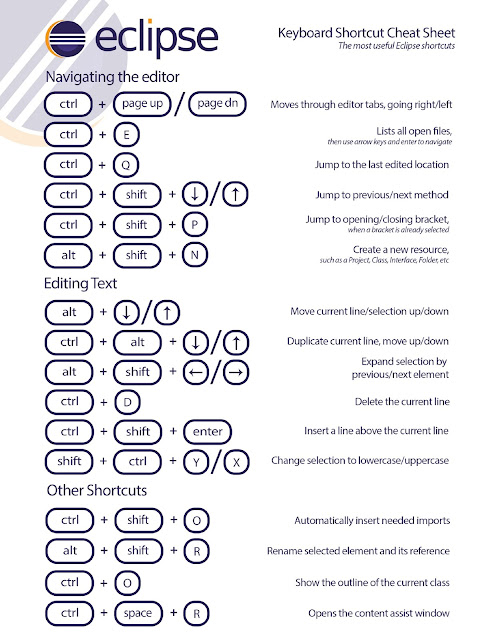
If you have some more useful Eclipse keyboard shortcuts then please post as comments, I will include them in this list. These Eclipse shortcuts will mostly work almost all Eclipse versions, e.g. 3.5, 3.6 Helios, Eclipse Ganymede and Indigo. Let me know if you face any issues while using these Eclipse shortcuts in any particular version of Eclipse IDE.




.png)


0 Comments
If you have any doubt,Please let me know